Support Center
The Akoya Support Center allows you to manage your Akoya production support tickets, search help articles, and contact us with general questions.
Search Help Articles
Article suggestions will populate as you enter keywords:
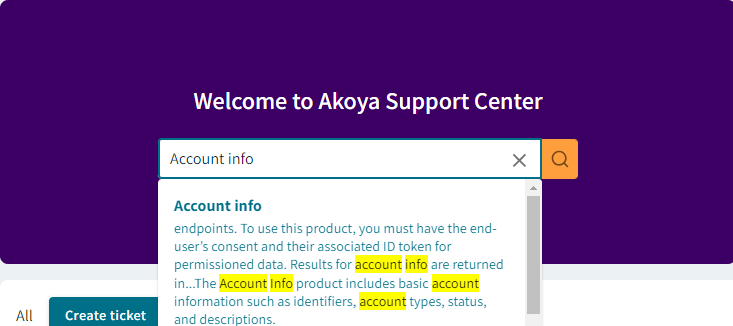
search articles in the Support center
Quick Links
The quick links in the upper right corner allow you to quickly access our main docs site, Developer Community, and release notes.
The “Got questions or feedback?” button below these links opens an email form for general questions.
Create a Support Ticket
The “Create ticket” button allows you to open a production support ticket or submit a general inquiry.
Note
Please do not enter any PII such as client secrets.
General Inquiry
Selecting “general inquiry” opens an email form for general questions and non-production issues. When you fill out the form and click “Send message,” a member of our support team will review your message and respond. Your initial email and all responses will be viewable from the Support Center by any member of your team.
Production Incident
Click “Production incident” to open a new support ticket. You’ll be asked for the following information:
- Issue (a short description of the issue)
- Affected app(s)
- Impacted functionality
- Number of users affected
- Date/timestamp (in ISO 8601 format)
- Additional response email [Optional]
- Emails entered here will receive ticket-related response emails. The ticket creator is already included.
X-akoya-interaction-id[Optional]- Unique identifier included in some of our API responses
- Description (a brief summary of the issue)
- Please include any troubleshooting steps taken so far, and the results. Be as specific as possible.
Clicking on a column header will sort tickets based on that criteria (e.g. “status” or “date modified”). There is also a filter next to the “Create ticket” button that enables filtering by ticket status. You can also use the search bar at the top right to search for a case based on keyword or ticket ID.
Clicking on a ticket ID will bring up the details screen where you can communicate with Akoya Support regarding your case. All comments appear in a thread and remain viewable by your team members and Akoya Support. Comments from Akoya personnel display with an Akoya logo next to the name.
Uploading File Attachments
After creating a production incident ticket You can upload supporting file attachments (10 max) to both production incident tickets and general inquiries to share them with our support staff. Open the submitted ticket and select the attachment option. The following file types are accepted, with a max size of 10 MB per file:
- Images:
- JPEG, PNG, WEBP
- Text Files:
- CSV, Plain Text
- Application Documents:
- MS Word (.doc, .docx), PDF
- Videos:
- MP4, MPEG
- JSON Files
You can upload multiple files at the same time. Each file must have a unique name up to 80 characters long (special characters are allowed).
Once uploaded, you can search file attachments by file name.
Updated 2 months ago