Contacting Akoya
If you have any questions, or need help with a sandbox or production issue, just click the "Need help?" button at the bottom-right corner of any screen in the Hub.
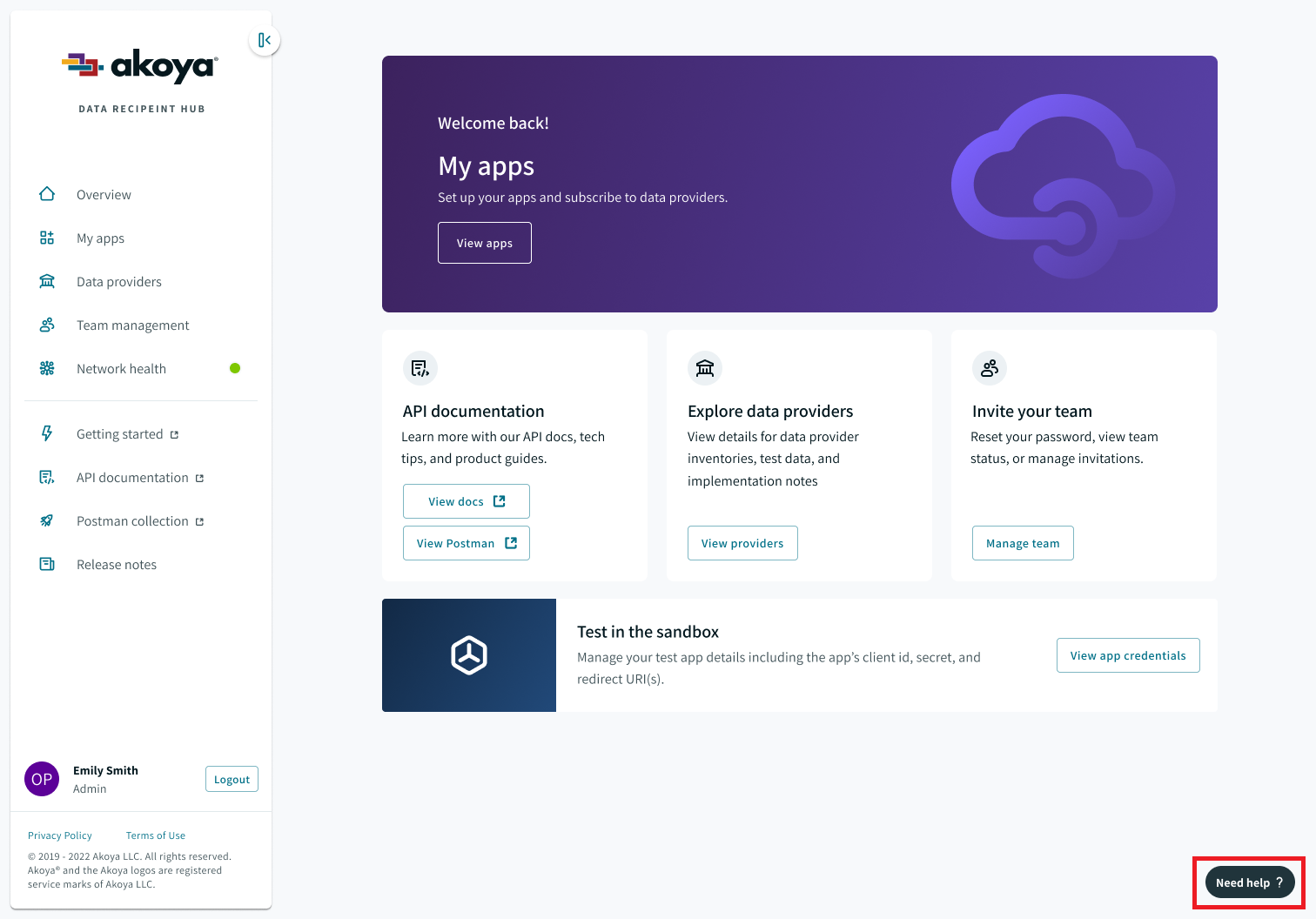
Click the 'Need help?' button to bring up the two contact options.
Email us
Clicking the "Contact Akoya" option will bring up a simple form that you can use to send us an email. You can use this option to ask general questions, or get help with sandbox apps.
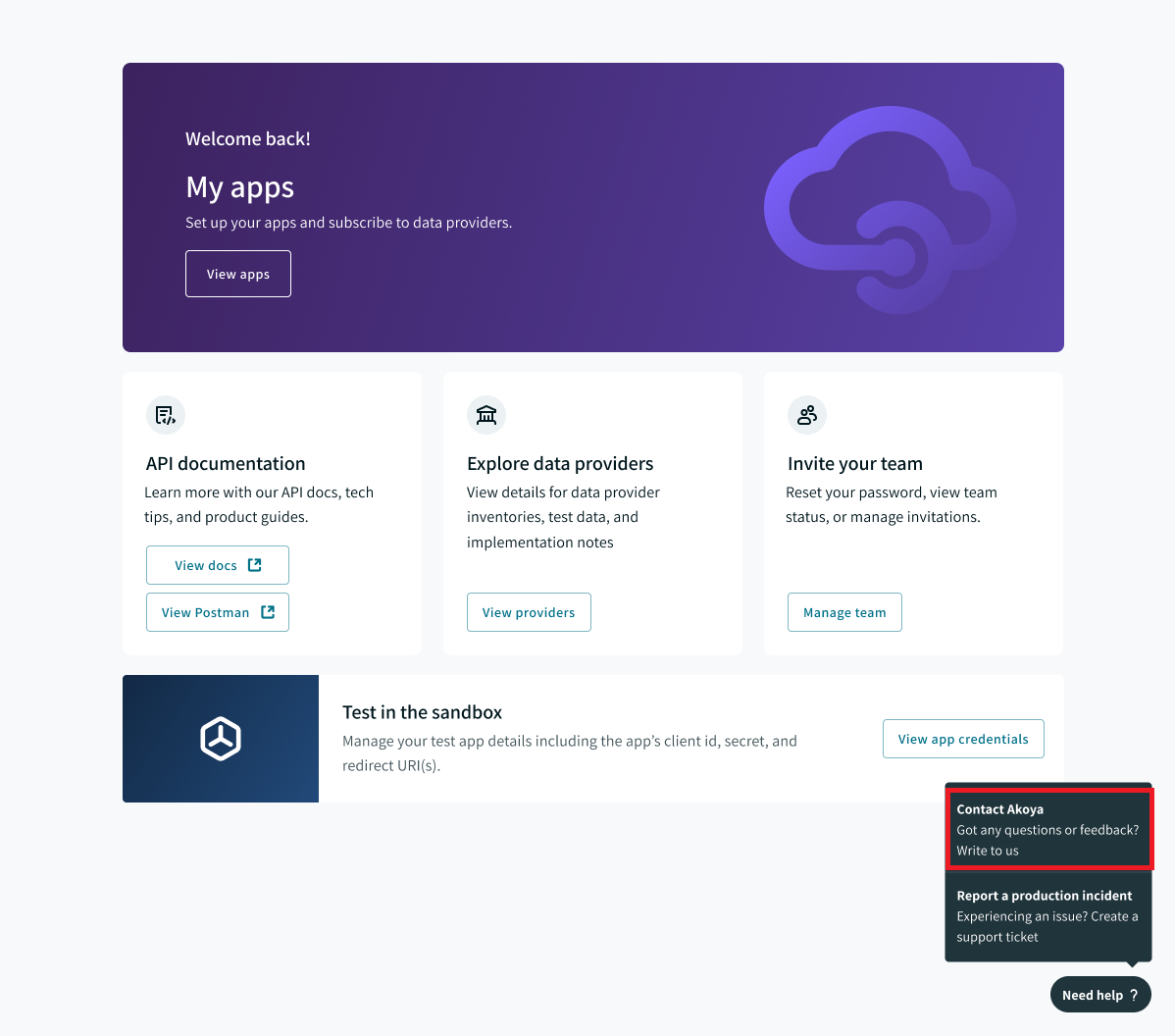
Contact Akoya
Your name and email address will pre-populate. Just enter your message and click "Send message."
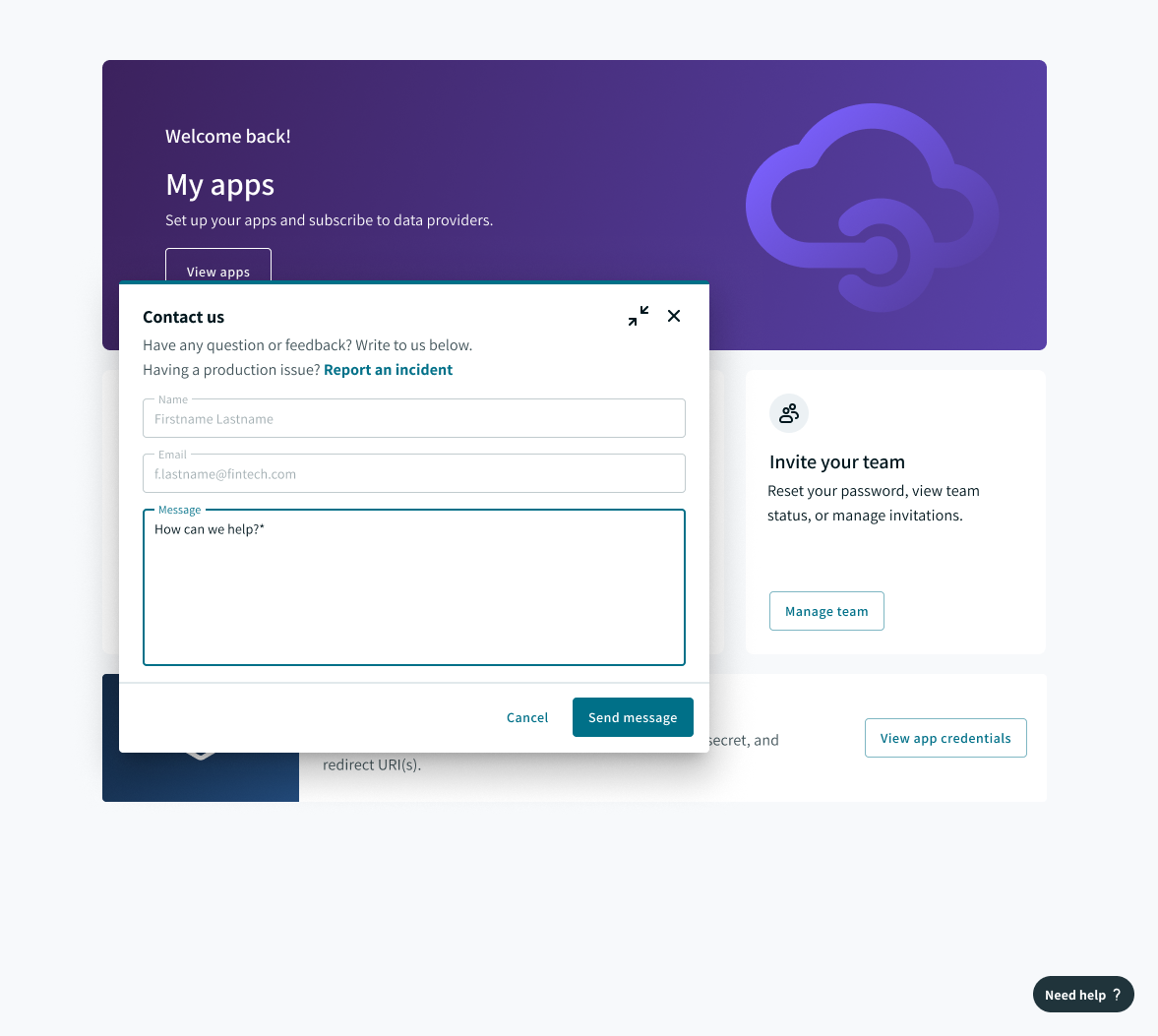
Email form
Submit a production support case
Click "Report a production incident."
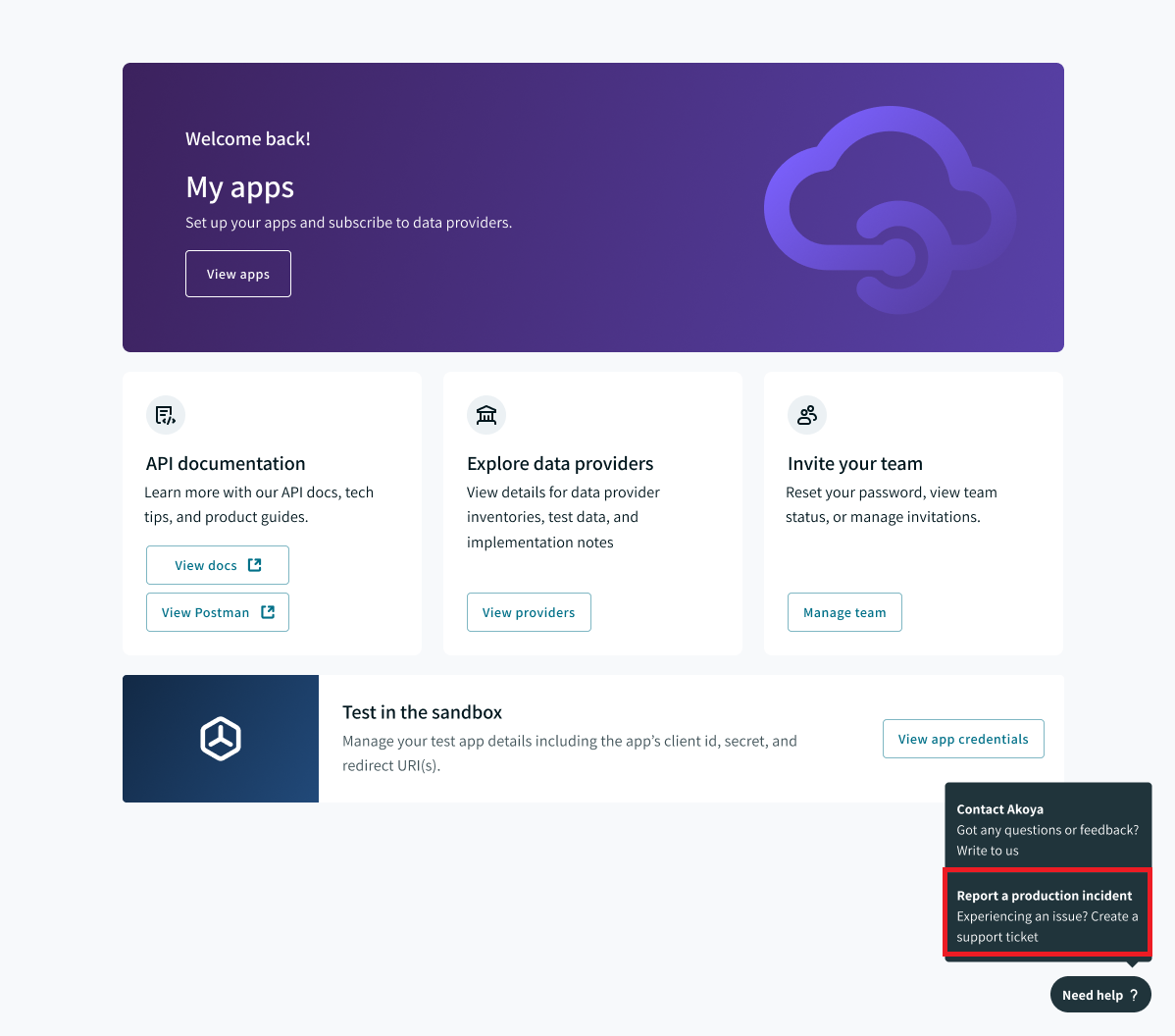
Report a production incident.
Fill out the incident form, and click "Submit" to create a support ticket.
Your name and email address will populate as the sender, but you'll have the opportunity to add an additional email address to the case (to receive support updates) if needed. We recommend entering a distribution list here if you have one.
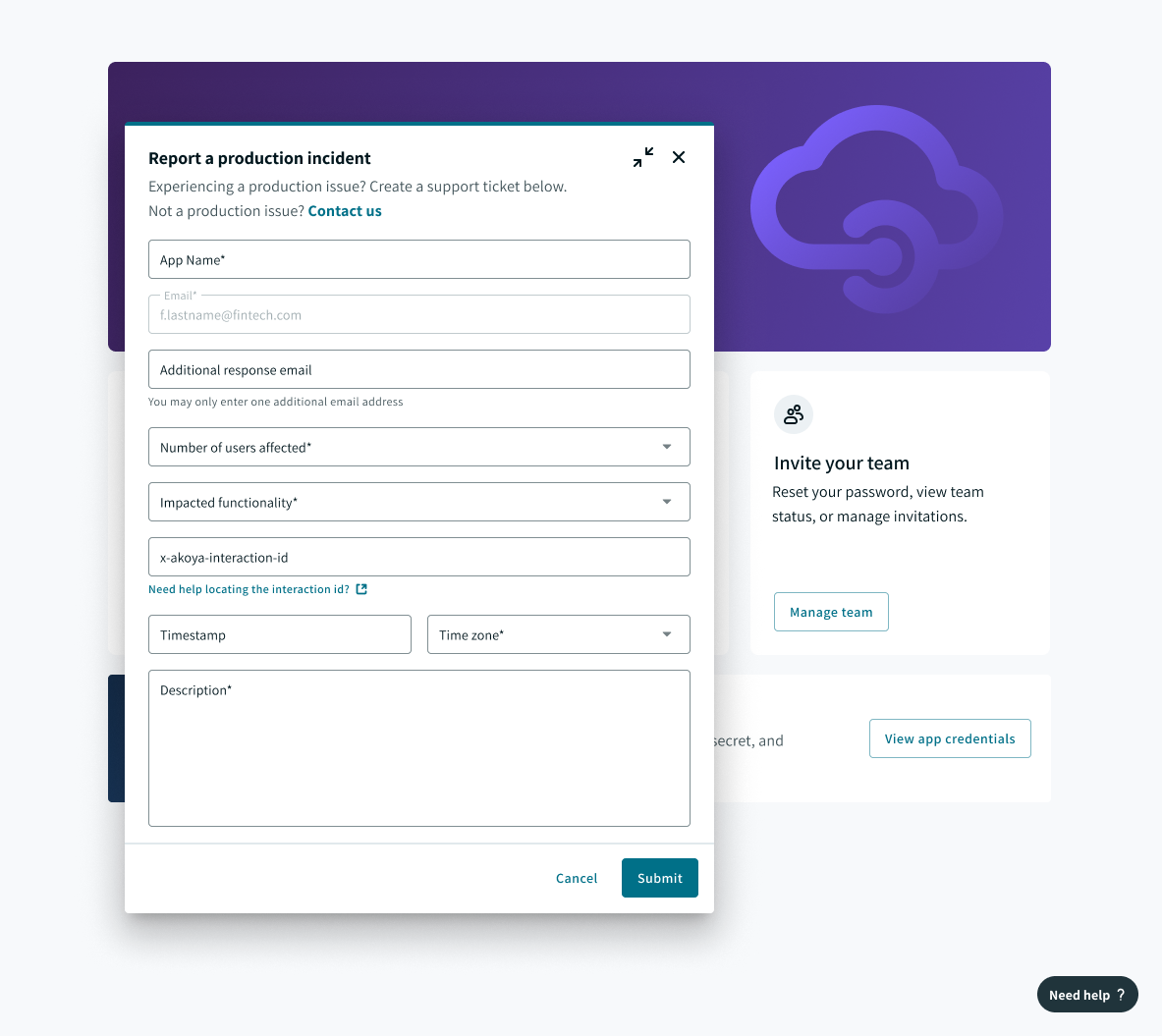
Support form
After you send us an email or a support ticket, all recipients listed on the case will receive confirmation emails.
Updated almost 2 years ago